The History view window of a file or project is available by the command "Show file history" from IDE. Besides file or project history viewing, the window provides many additional functionalities for working with a separate file.
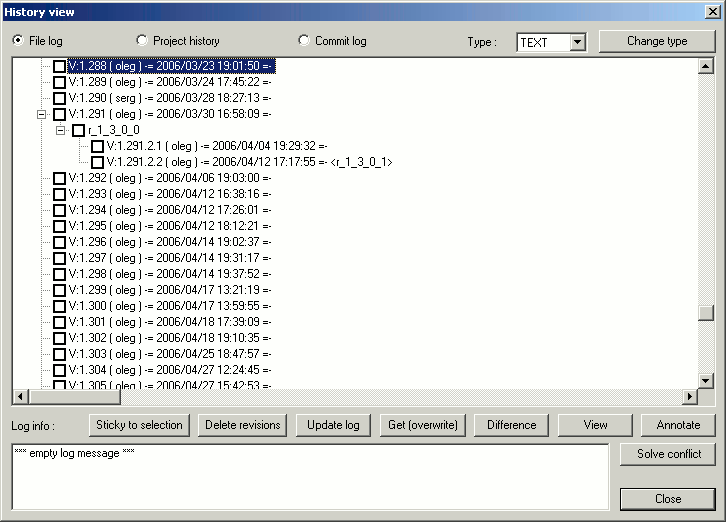
The mode "Project history" shows the history of the repository modification and doesn't provide any additional functions. The mode "File log" is the most interesting. In this mode the main part of the window is occupied with the revision tree of a chosen file. Revision tree shows all revisions of the file, branches, tags, and also the current version [CURRENT]. The revisions, which correspond to a deleted file, have the tag [DEAD]. Clicking on a revision, you can view "Log message" associated with this revision. In addition, the following operations are available:
- Sticky to selection
Having chosen a revision in the tree, you can get this revision and stick it by clicking on this button. That is, the operation "Get latest" will not cause updating of a file until you cancel sticking. Choosing the root of the tree (file name), you move the file to the main branch; and when you choose the branch name, you move the file to the selected branch.
- Delete revisions
Deletes the selected revision (one only). The selection of the tree root or a branch root deletes the whole branch. However, deleting affects only the given file. For group operations use "Admin options" of the operation "Get Latest version". Be careful with this command, since it cannot be canceled.
- Update log
Allows log message replacing for the selected revision (for one only).
- Get (overwrite)
Allows replacement of the local version of a file with the content of the selected revision. If necessary, the plug-in will request taking this file under control. This command can be used for returning to one of the previous versions with saving the revision tree at the same time.
- Difference
Calls the files comparison program for each pair of the selected versions (versions should be marked by checkbox).
- View
Opens viewing window for the selected revision.
- Annotate
Opens viewing window for the selected revision, where each line contains the date and the author of modification.
- Resolve conflict
Opens conflict resolver application if file is in conflicted state
- Change type
If you had made a mistake with the file type specification, you can change the type when adding. The current type is displayed in the cobobox. After selecting another type and pressing the button 'Change type', the file will be at first deleted, and then added again with a new type.
The mode "Commit log" shows the same information as the "File log" mode, but this information is grouped by commits. Usually you should provide a log message when you making a commit. This message describes the changes that have been made and applies to all affected files. Using "Commit log" mode you can find out later what changes you have made, when and why. This mode also allows you to see the "big picture" of the project development.
In "Commit log" mode dialog window is divided into 3 panes. The top pane shows a list of commits for the selected file/folder. Each line includes the following information: date and time, author of commit, commit ID (if available) and the start of the log message. The middle pane shows the full log message for the selected commit. The bottom pane shows a list of files that were changed as part of the selected commit (note that this list includes not all changed files, it is limited by the selected file/folder). You can copy log information to clipboard by selecting a range of records in the top pane and pressing Ctrl-C.