|
|
|
 |
 |
We hope that on this page you will find some useful advices, which will help you to work with your development environment effectively. The advices are different for different development environments.
MS Visual Studio 4-5-6.0
- Select . With this option off it will be easier to perform operations of SourceControl, since you will see all the files available for this operation, but not only the selected ones.
- Try Visual Assist. Be sure, once having started working with this tool you won't give it up.
MS VS.NET
- Select . Here you can see a list of files you are editing, and you can perform operation 'checkin' or 'checkout' for a group of files if necessary.
- Switch on the field 'Comments' on the panel 'Pending Checkins' in order not to forget to enter 'log message' when the repository is updated.
- By default VS.NET tries to add to SourceControl all the files which are in the project. However, if there are some files in the project which were generated automatically or appeared as a result of other projects compilation, you shouldn't put them to Source Control. Select them and perform the operation 'Exclude from source control' for the selected files. Note that this operation does not delete physical files from the repository, it only makes VS.NET forget about them.
- When you delete a file from the project, VS.NET does not delete it neither from the disk nor from the repository. If the file is not needed anymore, you should better delete it from the repository in order not to clutter the repository up. For deleting files from the repository, in SCCAPI the operation 'Remove from source control' is provided, which unfortunately cannot be called from VS.NET. However, this operation can be performed otherwise, by calling the command 'Get latest version' and specifying in advanced options of the tab 'Admin' that you want to delete files from the repository.
- If you add a solution to CVS and see that in the 'CVS Bind dialog' IDE suggests a LOCAL FOLDER file path different from the solution folder file path, you will come across some problems when you will try to pull this solution from source control. You should avoid incorrect solution organization. However, if you have no choice, you can add the solution as it is, but after that you will have to delete manually all the *.vsscc files from CVS. For some reason VS.NET places these files next to each solution file. If the *.vsscc files are not deleted, VS.NET will not open (pull) the project from CVS correctly. You can physically delete the *.vsscc files (*.vssscc,v files in the repository) or use WinCVS instead.
- Try Visual Assist. Be sure, once having started working with this tool you won't give it up.
PowerBuilder
- To make the plug-in work correctly in Power Builder, you have to change the PowerBuilder settings, since with default settings it won't work correctly. Set options according to the picture below.
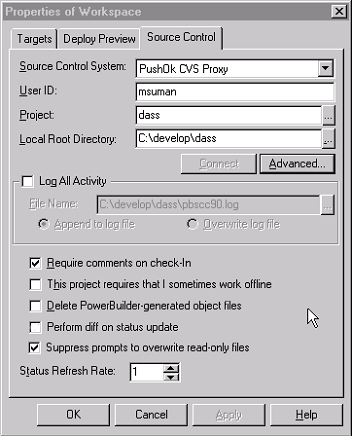
- Since PB usually stores all files in a single folder and displays some advanced file statuses, we recommend switching on the option 'Check server for file status' in the plug-in configuration window.
|
|