Before this operation make sure that GIT already contains previously added project. To get the project from the source control system, open your IDE without opening other projects in it. After this:
First of all select a user name for accessing to GIT ??????
[VS .NET]
Then select
[VS]
Then select . A standard workspace with a new button 'Source Control' in it will open. Press this button.
[VB]
Select
[PowerBuilder?????????]
PowerBuilder is a specific system for this operation. See an article explaining Source Control and PowerBuilder. In contrast to other systems, in PB there is nothing similar to 'Open from source control' command. To our opinion that is so due to the fact that PB libraries (.pbl) are not connected to source control. But instead all objects exported from PB libraries are connected to source control. Probably, reassembling of .pbl file from its components is impossible, and hence it is not possible to recreate the project only from source control. Thus, to deploy the project from another PC you should copy the entire project from that PC (for example, from which it was added). You can copy either the entire folder or pbw/pbt/pbl files only. It is IMPORTANT that you should NOT copy 'GIT sandboxe' (.git subfolder). You can delete them after copying.
As a result you will have a folder containing pbw/pbt/pfl files and not containing GIT subfolders. Now you have to bind workspace to GIT. Open copied workspace in PowerBuilder. Right-click on the workspace entry, choose 'Properties'. Open 'SourceControl' page. Choose 'Pushok GIT proxy' as the source control system. Please make sure that options are configured as described at IDE tips page. Then enter 'Local Root Directory' (you can use '..' button to choose it in the folder browser window). Normally, local root directory is the same folder where your workspace/targets/libraries are located. After that specify the user name in the User ID field. And at last press '..' button next to the 'Project' field.
After these operations you will see a clone wizard.
It will help you to get a removed repository to your local PC.
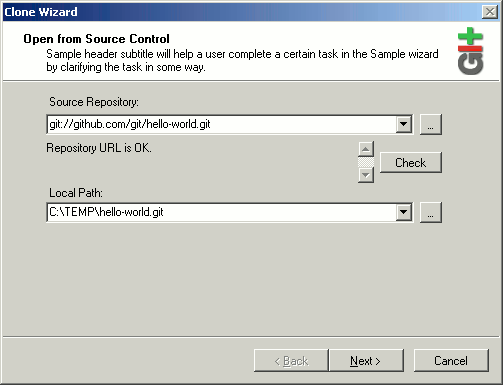
To open the project you have to specify GIT URL of a master repository.
Also you have to specify the location where you want the source files from GIT to be placed.
Is important - the selected local folder should be empty, or it should not exist.
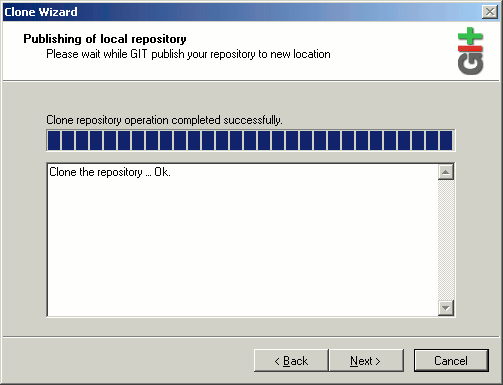
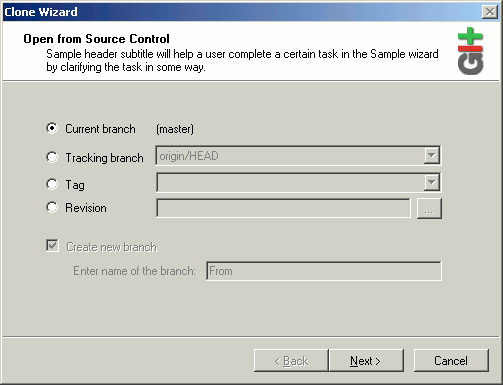
After cloning a repository you have choice to switch a branch.
You can switch to current branch, one of existing branch -"Tracking branch", one of existing tag - "Tag" or anyone commit - "Revision".
You must remember - switched to a "Tag" or a "Revision" you will work "Detached" and all your modifications will be lost.
That it would not occur, you should create a new branch after switching by "Create new branch" check box.
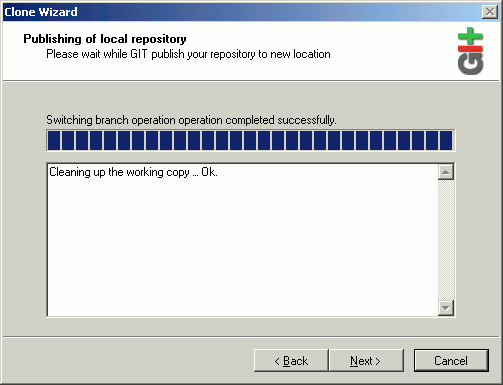
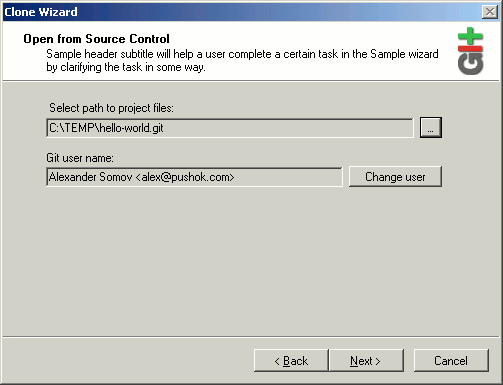
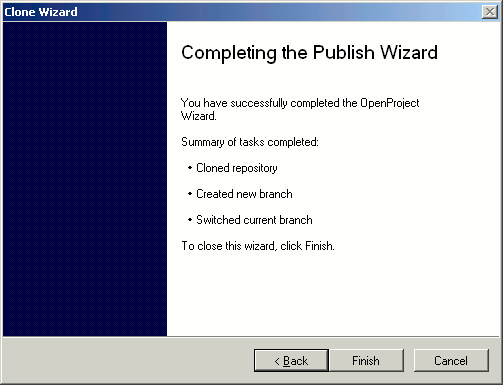
So, after selecting necessary data and pressing OK, IDE will get the list of files in this module, find project files there, and upload them to your local disk. Depending on the system the results can be the following:
[VS .NET]
If current subpath contains only one project file, the project will be get at once. Otherwise the system will ask you to specify the project in this subpath that you want to get.
Otherwise, you will see this dialogue and you should repeat procedure of cloning of a repository from the beginning.
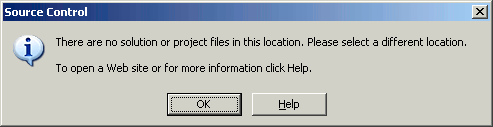
[VS]
The system will get all project files at once and will return to the project workspace, having chosen the catalog containing the downloaded project files. You have to select a project file for opening, even if there is only one file in the catalog.
[VB]
If this module contains only one project file, the project will be get at once. Otherwise the system will ask you to specify the project in this module that you want to get.
[PowerBuilder]
Press 'OK' to close 'Bind to GIT' dialog. Then press 'Connect' button and 'Ok' to close workspace properties. After that PB will notify you that all files have "need update" status, that is, they are controlled but need updating. Right-click on them and select 'Get latest version'. After this you can work with the project.
After successful operation performance you can continue your work.
Note that to open this project next time you will simply have to open it as usual. That is, you do not have to repeat these operations again.