The configuration window allows customization of different aspects of the GIT SCC Proxy plug-in behavior. Starting:
[Common]
- Launching from Windows Start button. .
- Call the command .
[MS VS.NET]
[MS VS]
[MS VB]
And you will see this dialog:
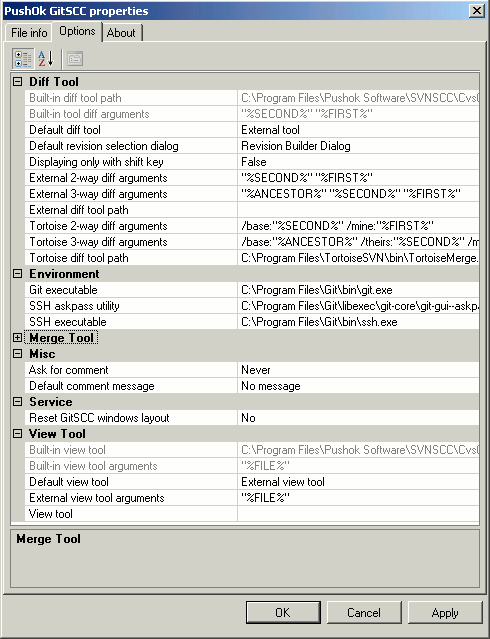
All GIT SCC options are divided into some parts:
[Diff Tool]
- Displaying only with shift key
- Display only if shift key is down
- Default diff tool
- Determines which diff tool should be used by default.
- Built-in diff tool path
- Path to the executable file of the built-in diff tool.
- Built-in tool diff arguments
- The command line arguments to pass to the built-in diff tool.
- Tortoise diff tool path
- Path to the executable file of the Tortoise diff tool.
- Tortoise 2-way diff arguments
- The command line arguments to pass to the Tortoise diff tool.
- Tortoise 3-way diff arguments
- The command line arguments to pass to the Tortoise diff tool.
- External diff tool path
- Path to the executable file of the external diff tool.
- External 2-way diff arguments
- The command line arguments to pass to the external diff tool.
- External 3-way diff arguments
- The command line arguments to pass to the external 3-way diff tool.
- Default revision selection dialog
- Determines if you use \"Revision Builder Dialog\" or \"History dialog\"
The application is loaded when the command to compare is performed. It is possible to configure format of command line arguments using keywords %FIRST%, %SECOND% and %ANCESTOR%. When calling compare tools such keywords will be replaced to quoted names of real files. It is possible to configure command line separately for 2-way and 3-way compare tools.
[Environment]
- Git executable
- Path to the Git executable file (git.exe).
- SSH executable
- Path to the SSH executable file.
- SSH askpass utility
- Path to the graphical SSH passphrase dialog handler.
[Merge tool]
- Default merge tool
- Determines which merge tool should be used by default.
- Built-in merge tool
- Path to the executable file of the built-in merge tool.
- Built-in merge tool arguments
- The command line arguments to pass to the built-in merge tool.
- Tortoise merge tool
- Path to the executable file of the Tortoise merge tool.
- Tortoise merge tool arguments
- The command line arguments to pass to the Tortoise merge tool.
- External merge tool
- Path to the executable file of the external merge tool.
- External merge tool arguments
- Trust Exit Code
- Specify whether the exit code of the merge command can be used to determine whether the merge was successful.
Similar to diff tool it is possible to configure format of command line arguments. Keyword %MERGED% (%merged%) represent the file itself; %THEIRS% (%theirs%) represent the repository version of file; %BASE% (%base%) is the common predecessor; %MINE% (%mine%) is your version of file. This is the maximum number of versions which possible to provide for merging resolving tools. But the %MERGED% and %THEIRS% versions are most important, %BASE% and %MINE% is just helpers.
[Misc]
- Ask for comment
- Determines in which cases the plugin should display its own window asking for comment.
- Default comment message
- The message that will be used if the user does not enter a comment. Please note that Git does not allow empty commit messages.
[View tool]
- Default view tool
- Determines which tool will be used for viewing files.
- Built-in view tool
- Path to the executable file of the built-in view tool.
- Built-in view tool arguments
- The command line arguments to pass to the view tool.
- View tool
- Path to the executable file of the external view tool.
- External view tool arguments
- The command line arguments to pass to the view tool.
At creation of a specific command line for your external view tool, please use keyword %FILE%.
When calling this view tool it will be automatically replaced with a full path of the file selected by you.
[Service]
- Reset GitSCC windows layout