So you have a project in your development environment, which you want to add to the source control system. We recommend beginning with creating of a dummy project using IDE wizards.
First of all make sure that the project is not currently controlled by another source control system and no unsuccessful attempts to connect the project to GIT were made. Connecting of the project out of the IDE by means of GIT GUI sources is not recommended, since IDE won't know about the connection and will not be able to register special settings in project files. At the least this will make getting of the project from GIT by IDE means impossible. If the project is already in GIT, its repeated adding to GIT will not solve the problem. For this purpose other operations are provided.
The project is organized correctly, if:
- All source codes and contiguous files are physically located in the same parent directory (or within one tree). For example:
| true | false
|
Ñ:\Solution1
\Solution1.sln
\Project1
Project1.csproj
Project1.files
\Project2
Project1.csproj
Project1.files
|
Ñ:\MyWork\Solution1
\Solution1.sln
C:\JonsProjects
\Project1
Project1.csproj
Project1.files
D:\FavoriteProjects
\Project2
Project1.csproj
Project1.files
|
Note that IDE always locates all files in one tree, and you should keep the same organization for the files added manually. There are some situations when a project can be located in another place, and it is not a part of the tree (for example, VS.NET WebProject). Yet the rule is to be kept within a single project or within a group of homogeneous projects.
- The project should include all the files you need, even if they do not participate directly in compilation. For example, these can be utilities, documentation files etc. If you do not include them into the project, you will have to use GIT GUI tools to control these files separately, and that is not convenient.
So you have started IDE and opened the project in it that satisfies given conditions. Perform the following operations to add it to GIT:
First of all select a correct user name ????
[VS .NET]
Then right-click on tree root (solution) in Solution Explorer. Select .
[VS]
Then select File view, press CTRL-A to select all files (or select them with the mouse) and call the command .
[VB]
Save the project (as the new project may be not saved yet). Then select .
[PowerBuilder]
Open existing workspace containing at least one target. Right-click on the workspace entry, select 'Properties'. Open 'SourceControl' page. Choose 'Pushok GITSCC' as the source control system.
The following step - press the button "..." to the right of a field "Project".
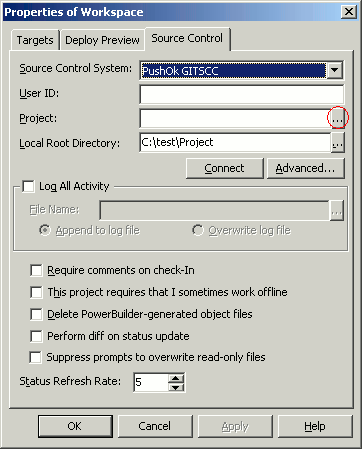
Be convinced that in edited area of a field "Project" there is a point.
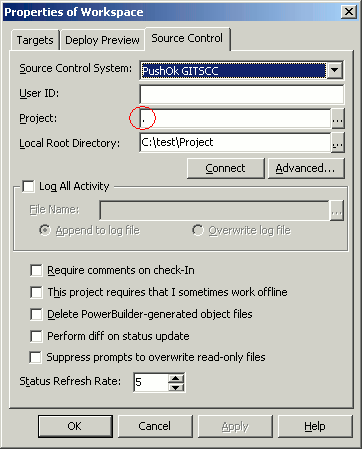
Now you can press "Connect" button, the further connection to a repository will occur automatically.
You will need to add only files in a repository.
Please make sure that options are configured as described at the
IDE tips page.
Files will be added to source control without any additional inquiries.
You can go to another computer and perform 'getting project' operation.